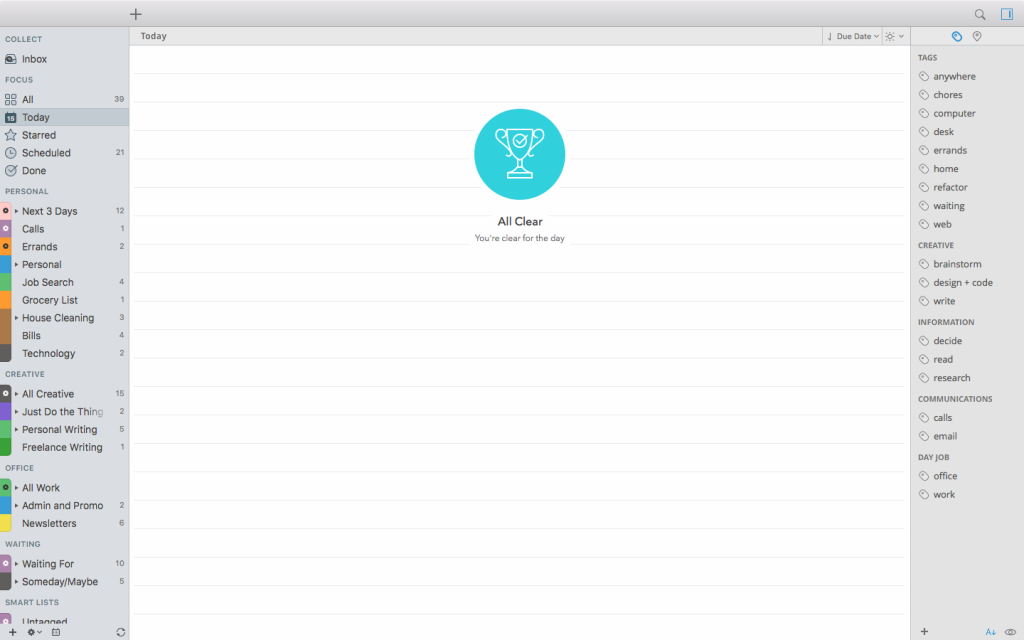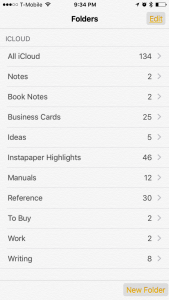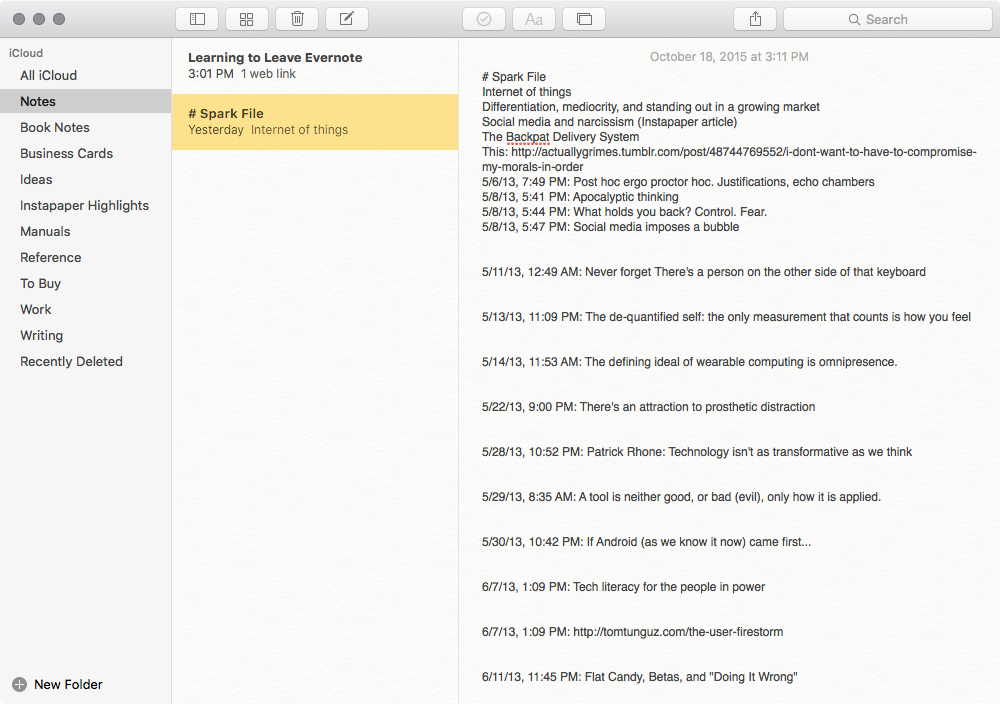I’m a user of the Getting Things Done methodology for organizing my life and keeping my ADD-addled brain somewhat free from drowning in an inattentive fog. It works, for the most part. The core idea of GTD is that instead of your standard to-do list of giant things like “Do the taxes,†“Finish the Henderson Report,†and “Buy groceries†you break these all down into the individual, specific, concrete “Next Actions,†in the parlance, and do those. So, instead of those big, vague, difficult tasks, it’s a bunch of “Print out the W–2 form,†or “Email Bob in accounting for the Henderson receipts,†or “Get the reusable grocery bags.†Simple, right?
Well, there’s more to it than that, but that’s the gist. Another key part of the GTD methodology is that your Next Actions aren’t put on a big list with all the others. You divvy them up by “Contextsâ€. A “context†is a specific tool, or location, or even a person, that is required for you to do the task. It does you no good to have “buy milk†staring at you while you’re trying to put together the Henderson Report. You want that on your “Grocery Store†context.
Problem is, with few exceptions like running errands, the whole “context†thing has fallen down in the last fifteen or so years, since Getting Things Done was published. Now we have all these little pocket computers that keep us connected to everything at all times. Some of us work from home, either by choice or by fiat. You could crank out all your @email tasks at your desk, or on the john. The availability of what you need to do your job, or your hobby, or whatever, is no longer limited by geography or connectivity.
This is a huge pain in the keister, if you’re someone like me who does better with hard barriers on their time and attention.
I know I’m not the only one with this problem. A casual Google search brings up (for me) plenty of people thinking about contexts in GTD—thinking of new kinds of contexts that fit how they work, basing contexts on “energy level,†time intervals, streamlining it down to “Active†or “Maybeâ€, or just plain ditching the whole “context†thing in the first place.
These are all interesting ideas, and I’ve tried many of them at various times. For me, what seems to work is using contexts to divide all my actions and projects between my “@day job†and my “@personal†life. I can then, using my GTD tool of choice, OmniFocus, set up filters and Perspectives to see all my work-related stuff without my personal stuff mixed in, or vice-versa.
It helps, but only so much. I’ve got one of those Knowledge Worker jobs where I spend most of my days in either a text editor, or a web browser. I have a few contexts I use to keep things organized: @online for anything that requires the Internet to get done, @write and @design code for creative tasks, and @email for… email. One the one hand, having all these little subcontexts seems fiddly. On the other hand, if I were to use an @computer contexts for all my actions that use a computer… well, I wouldn’t need much in the way of other contexts.
This is all my manifestation of the problem, of course. Context collapse might manifest differently for you. It might be unwanted texts from the boss and pinging of work emails on your phone while you’re trying to eat a quiet dinner. It might be an inability to work on your side project because the same machine you code on is the same machine you use to play all those cool video games on. Whatever the case, the blurring of lines between our contexts can, without something to keep things neat, turn everything into a morass.
So far, my strategy of a device for work, a device for home, and separate views into the things I want and need to do, have helped a lot. It just feels like there’s more that can be done. As is often the case, I may not have answers, but I do have a lot of things to think about.
Every so often, a new app, or a new release of an app, comes out with a premium price point compared to others in its niche and certain people can’t help but roll their eyes and make snarky tweets about it. Stuff along the lines of “Oh, boy, yet another expensive text editor I can use to write reviews of expensive text editors,” or “A $25 text editor isn’t going to write your novel for you,” or whatever else you want to come up with. Most of them are variations of those two themes.
And, look, I’m a semi-reformed iOS text editor addict. I understand, but I’m trying not to be snarky about people’s app choices these days. Besides, the ultimate snarky text editor post is five years old, and nobody’s topped it. There’s no point in me sniping at someone’s decision to blow the price of a decent meal at a reasonably priced restaurant on an app if they think it’s the right choice for them. You can write a novel with ed if you want. I sure wouldn’t want to do it.
Outside of professional app reviewers, people don’t just throw down for software on iOS unless they have a reason. There’s plenty of valid reasons to throw down for Ulysses 2.5. If you’re using it on the Mac, for example, or it has features that you find useful. A friend in a Slack team I hang out in was considering it just so he could use it to export writing to ePub. He decided to go with Editorial and a workflow to convert Markdown to a ton of formats. Personally, I’m happy with Byword for my writing needs. Everyone has different priorities, different needs, and different price points they’re willing to pay, and that’s fine.
No, a fancy text editor is not going to be the catalyst for breaking through all your distractions and getting you to write the Great $nationality Novel, or even just a blog post. Neither is buying a bunch of fancy pocket notebooks in pretty colors, for that matter. And, you know what? I don’t think anyone really thinks that it will be. If someone comes to you asking for advice on what iOS writing app they should get with the $25 iTunes Gift Card they got at the quarterly Office Happy Hour raffle, then by all means, point them at the app you prefer for whatever reason. If they choose to buy that $25 app, then what does it matter, as long as they’re writing?
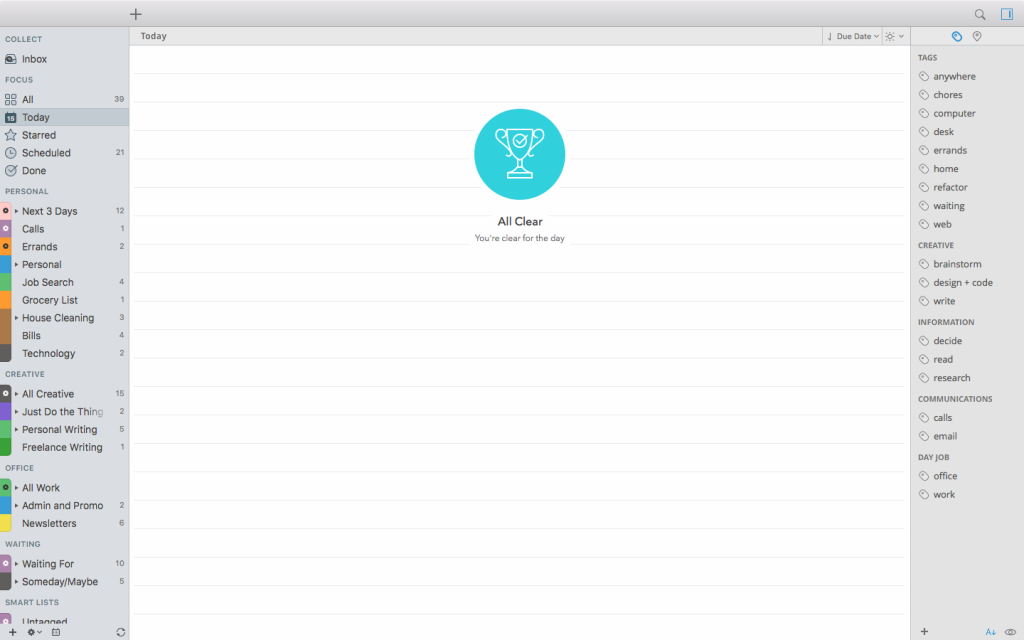
Introduction
I’m a sucker for the new hotness in task management apps. I can’t lie. I’ve bounced around between Things and OmniFocus, but dallied with Todoist, Wunderlist, and a whole host of various other apps to try to keep my life—or at least my to-do list—in sync. Right now, the new hotness is 2Do. It’s not a new app, but Federico Vitcci of MacStories gave it new exposure with his glowing, detailed review.
As I’ve spent way more money on task management software than I would like to admit, I resisted giving 2Do a try. However, the recent Email to 2Do add-on got my attention. It seemed a great way to bridge an annoying gap between the way I manage tasks for my day job, and the way I manage tasks for the rest of my life. So, I jumped in with both feet, switching from OmniFocus… and then becoming remarkably confused.
Try as I might, I couldn’t find any guides specifically for going from OmniFocus to 2Do. The two apps are similar in terms of features, but almost polar opposites in organization. OmniFocus is strict in its GTD approach, while 2Do is more flexible. Which of these you prefer comes down to personal preference. There have been times when I found OmniFocus too restrictive, and times I’ve found 2Do not restrictive enough in my short time with it. Still, for anyone else in the same boat, I offer you my brief guide to moving from OmniFocus to 2Do.
Making the Jump
If you use OmniFocus and 2Do on the Mac, moving your data starts out easy. You can just copy and paste all your actions out of OmniFocus and paste them into 2Do. The hard part is organizing them. 2Do’s loose structure means you’ll have to build a GTD-style system out of its component parts. What I settled on is as follows:
Lists are Projects
In 2Do, the list reigns supreme for organizing your tasks. Whatever, generally, was a project in OmniFocus, became a list for me. That’s not to say that 2Do doesn’t have Projects as an option, but I typically use Projects to organize “Sub-Projects†under a list. And, truth be told, I rarely used Projects in OmniFocus as true GTD-style projects, more just ways to organize related tasks.
I also subdivide my lists/projects into groups, based on different areas of responsibility. There’s a group of Personal lists/projects, a group of Creative projects, and a group of Office projects for my day job. Plus, I have a Waiting group that also covers my Someday/Maybe list. It’s not perfect, but it reflects a similar organizational strategy I used with OmniFocus
Tags are Contexts
2Do has no dedicated “Contextsâ€, but it does have tags, which serve as a good surrogate. The main difference is that you can assign multiple tags to a task, (sub-)project, or checklist. I don’t do this, for the most part, save for my “Waiting†context. This, I use to lock off tasks and projects I can’t do yet, and that lack a hard landscape before I can do them.
This works great when combined with the ability to pause certain tags in the app, hiding them from your usual list views. There’s one caveat, though—paused tags are not available on the Mac yet. A recent tweet from the 2Do Twitter account suggests one shouldn’t hold their breath for it, either.
Smart Lists are Perspectives
Perspectives are the Power User feature of OmniFocus. Smart Lists are the Power User feature of 2Do. You can use Smart Lists, along with 2Do’s powerful search feature, to slice and dice task lists in a number of ways. I typically use them as a replacement for Perspectives, grouping related contexts into task lists. You can also use Smart Lists to identify tasks with start or due dates in the future, with different actions associated with them, and much more.
While 2Do’s search is powerful, it is also kind of fiddly and hard to use. You’ll want to keep that advanced search page open while you set up your Smart Lists.
Other Differences
2Do has several features that OmniFocus doesn’t that I do not want to give up. These include:
Built In Tasks Reminders beyond “Overdueâ€
It’s one thing to put a task in your task list. It’s another to actually do it. I have a nasty habit of letting task managers turn into roach motels: tasks enter, but they never leave. With 2Do, you can add alerts to tasks to go off at arbitrary times. If something has a hard due date for Friday, but you want to be reminded about it on Wednesday, just set an alert. It’s almost like someone wedded Due to OmniFocus!
Focus Filter
Not to be confused with a similarly named OmniFocus feature, 2Do’s Focus Filter lets you slice and dice a long task list based on a number of useful criteria, and do it on the fly. Combined with Smart Lists, it lets you get a very specific view of your tasks in a way that’s a lot harder to do with OmniFocus.
Very powerful repeating tasks
This is a biggie. 2Do’s repeating tasks are very powerful, second only to Things in terms of flexibility. Tasks can start, or be due, on specific days each month, like the 3rd Friday, or Last Wednesday. I wish OmniFocus had that.
That’s not to say that OmniFocus doesn’t have some features that I would kill for in 2Do:
“First Available†Tasks and Sequential Projects
In OmniFocus, it’s possible to hide every action on a list, save for the specific, first “Next Actionâ€. Similarly, if a project in OmniFocus is set to “Sequentialâ€, subsequent actions are locked down, and can be hidden, until the next available action is checked off. For projects with huge numbers of actions, this is a godsend for not being overwhelmed. Too often in 2Do, I go to look at a project and get overwhelmed by the number of tasks. 2Do’s creator suggest using starred items for this.
Review
OmniFocus’s built-in Review feature is something I miss a lot. It’s a great way to build a habit of checking on each individual project and see its status. There’s nothing keeping you from doing it in 2Do, but it’s not something that’s baked in as a feature.
Location-based Contexts
While 2Do has location-based alerts, they’re not as robust as OmniFocus’s location-based contexts. 2Do’s locations are tied to a specific geographic point, while OmniFocus lets you base context locations on a search. Both approaches have their strengths, but I prefer the flexibility of being able to have multiple options for a post office or a grocery store, depending on where I am.
Then again, living in a dense urban area, location-based anything tends to be a dicey proposition, with alerts firing off when I’m nowhere near the specific location.
Finally, there’s places where OmniFocus and 2Do are functionally similar enough that it comes down to preference.
Hide/Show Scheduled
While 2Do lacks OmniFocus’s ability to hide all but the next action in a project, being able to hide future tasks in OmniFocus and 2Do is quite easy. I swear by it, especially for my day job.
Email Capture
Email to 2Do is a great feature, basically building an email client into 2Do that processes any email that matches certain rules into tasks. OmniFocus Mail Drop is a more hands-on feature—you need to send or forward emails to a secret email address before they get turned into tasks. The end result is essentially the same: a new task in your Inbox (or default collection list for 2Do). 2Do has the ability to add tags to captured emails, but you’ll still have to do some manual organizing no matter which app you use.
Sync
Another reason I was wary of switching to 2Do is that it has neither a native sync, or an iCloud based sync. I’m currently synchronizing my various installs with Dropbox, which isn’t ideal—but only because I’m trying to use Dropbox less. (It’s a political thing.) The sync itself is fast and flawless. So is OmniSync, OmniGroup’s proprietary syncing engine for OmniFocus. I’ve never lost a task or change in either app.
Conclusion
I hope this helps the inveterate task management app switchers out there figure out how to go from OmniFocus to 2Do. Or, if you want to go the other way, I think this guide should be just as helpful. The important thing is finding the tool, or set of tools, that work best for you. I don’t know if 2Do is that tool, but it certainly has some charms, and the more I learn how to use it, the more I can see its advantages and work around its disadvantages.
When I was a child, my father would tell me that “you only own two things: your words, and your mistakes.” Nobody wants to take credit for your mistakes, after all, but your word is your own. It’s not quite the way he meant it, but I’ve found myself worried that we no longer can be said to own our words. The Internet has been a boon for the democratization of publishing. It’s easier than ever for us to put our words out for the public to see. It’s easier now than it was when I first set up Sanspoint.com in 2002, let alone how it was when I got online for the first time in 1997.
That ease has come at the cost of control and ownership. The more of ourselves and our work that we feed into the demanding maws of LiveJournal, Twitter, Facebook, Medium, Tumblr, WordPress.com, and so many other places that offer us a free—as in beer—place to express ourselves, the more power and control we give those services. We give them ourselves, and in return, what do we get? An audience, but also targeted ads, and the right to continue using the service until the terms change for whatever reason.
For many, that tradeoff is worth it. I’ve probably fed more words into Twitter in the last year than I’ve written for Sanspoint.com. I’m on Facebook and Tumblr, but I don’t use either much, and never for anything long-form. I even have a Medium account where I’ve reposted a few pieces I felt deserved more exposure, but I’m wary of creating anything original for it. When I post something to Medium, I feel like I’m surrendering ownership of it.
I give up the same for any other service. Why is Medium different? A visitor to this site knows it is mine. My name is in the footer, my logo is at the top of the page, and there’s a way to get in touch. On Medium, I’m just an avatar and a byline above the title. It feels like I’m giving up more, and getting back less. Over fifteen thousand people read my Medium piece on working for the welfare office. 111 have viewed the original piece I wrote here. That feels wrong, somehow.
I suppose it comes down to what you want to get from the words you put out. If all you want is a place to “just write and publish, write and publish, write and publish.”, places like Medium are just right for you. If you want to own your words, and know that the people reading them are coming because those words are yours, Medium isn’t the place. At least for me.
I’ve long struggled with how to keep the various flotsam and jetsam of my digital live in some semblance of order. One of the oldest pieces on this site is about that very issue. I’ve yet to find the right solution, bouncing between Evernote, nvALT, and a few other dalliances along the way. Until recently, I’ve been using a hybrid of Evernote and nvALT, but the multiple silo approached irked me.
What I need is something flexible, that’ll store almost anything I can throw at it, something that syncs across all my devices: iPhone, iPad, and the Mac. It should let me sort, and search with easy. Preferably, it wouldn’t be a subscription service, but if it leverages something I’m already using and paying for, that’s fine. Finally, it has to be a company I can trust.
I found my solution about a week ago in the last place I expected. It’s the stock Apple Notes app for Mac and iOS.
I’m not alone. Aside from Stephen Hackett, other smart people I know and trust have switched to Notes, or at least away from Evernote. I can’t blame them for ditching Evernote. The Mac app is a bloated piece of junk with useless features you can’t turn off and constant nagging to upgrade—even if you’ve already paid. It got to the point where I paid five dollars for a replacement Evernote Mac client, rather than use the first-party app.
Not worth it.
What was worth it was Evernote’s flexibility. I kept manuals for all my gizmos and gadgets in Evernote, as well as scans of business cards and other various documents. With IFTTT, I was able to pipe highlighted passages from Instapaper articles and receipt emails from purchases right into their own Evernote notebooks. I even kept my tax documents, encrypted, in Evernote.
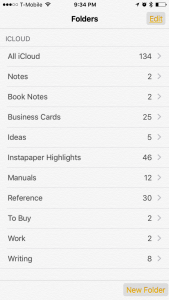 Notes.app does not have quite that level of flexibility or security, but I’ve found a way to pipe Instapaper highlights into Drafts using the IFTTT iOS app, which is super handy. The only thing I don’t have now is a way to deal with receipt emails, but they’re all in my gMail archive anyway, so I won’t worry about it. As for the tax info? I keep that in 1Password now.
Notes.app does not have quite that level of flexibility or security, but I’ve found a way to pipe Instapaper highlights into Drafts using the IFTTT iOS app, which is super handy. The only thing I don’t have now is a way to deal with receipt emails, but they’re all in my gMail archive anyway, so I won’t worry about it. As for the tax info? I keep that in 1Password now.
It’s early days in Notes.app land, but it’s looking good. Sync is perfect. Even the switch was fairly painless, considering how strongly Evernote likes to hold on to your data. I was able to drag and drop the PDFs and Images Files right into Notes.app, and some clever scripting got me the rest of the way there, for both exported notes from Evernote, and my notes from nvALT. Getting notes out might be a hassle later, but there’s a tool for that, at least to get the plain text.
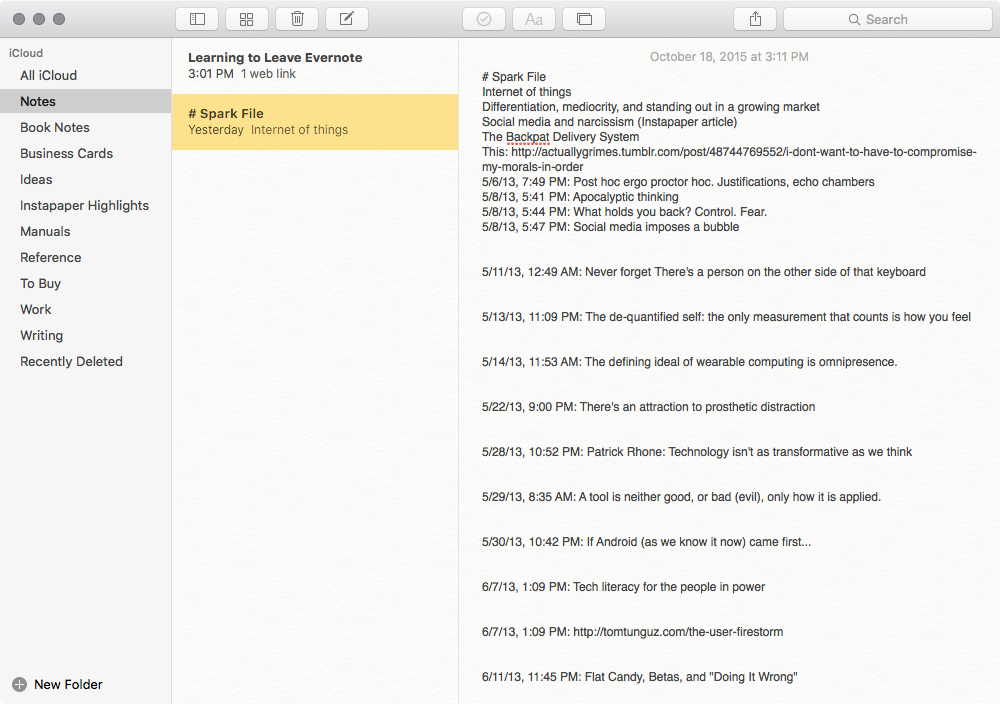
Had it not been for braver souls, I might not have even considered switching. To me, Notes was that terrible stock app with the lined paper and Marker Felt text. It was the app where data goes to sit and decompose until you accidentally opened it. It’s sat in the bottom of iOS folders of stock Apple apps I never use and can’t remove. I’m amazed at how much power and flexibility Apple’s given such a neglected app. Sure, it’s still ugly, with that gross paper texture and the drop shadows on the text—and the Mac app isn’t much better—but it works so well that I can overlook it.
For anyone who’s in the same boat, and just needs something ubiquitous, reliable, and flexible to put their digital life into, by all means, look at Notes.app. Especially if you haven’t given it a look since iOS 4, like I have. If this is what Apple’s going to do with a lowly stock app like Notes, I can’t help but wonder what to expect in future versions of iOS. Things are getting exciting. Now, if only Evernote actually let you delete accounts, instead of just deactivating them…